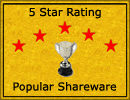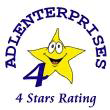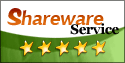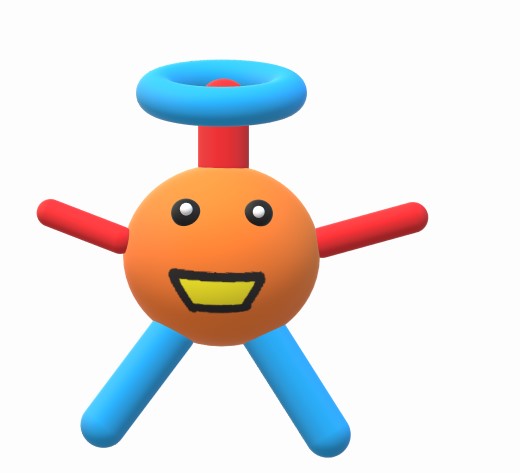

AtomicRobot Information Manager 8.2!
New! and now FREE!! wow!
Scroll down to download this program or to get more information about it.
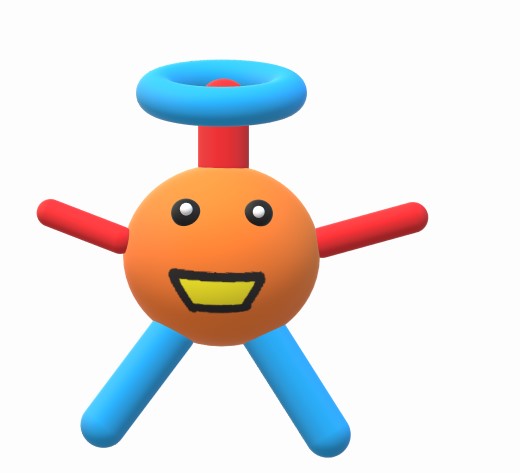

Information about AtomicRobot Information Manager 8.2:
AtomicRobot Information Manager 8.2 is faster and no longer requires you to install it. Simply unzip the executable file,
copy it to a location where you have read and write rights
(like C:\users\YourUserName\a_folder_you_create\), and then run the program. This program allows you to easily store
and find information important to you! Whenever you need to save important information, simply type it in or paste it in
and click Save! Later, you can search for your information using any word contained in the text you saved. Search matches
are highlighted when a matching article is viewed. This newest version of AtomicRobot Information Manager 8.2
now includes will notify you if you forget to save a text change.
This is an incredible program! Try it! It's now free! Let us know if you like it!!
1) Save text information
2) Modify information you previously saved
3) Delete previously entered information
4) Click on the title of a document to view its details
5) Search for a word or phrase and display the titles of all documents that contain the search item.
6) Perform an AND or an OR search!
7) Highlights search matches when a document is viewed.
8) Print your data
9) Program can be resized
10) The program will detect if you forgot to save a text change. It will then ask you if you want to save those changes.
11) You can now encrypt your data using a simple but effective algorithm written by us.
Remember, the program is now FREE! Get this one! You'll love it!
Please let us know if you enjoy the program!
How to install the program:
Copy the executable file to c:\users\your_user_name_that_is_already_there\create_a folder_here\
So, you might end up with a folder at c:\users\your_user_name_that_is_already_there\arim81\ and you can copy the executable file to that folder.
Then, once the file is there, double-click it to run it. While the program is running, right-click on the program's icon on the Taskbar and choose
PIN TO TASKBAR so you'll have an easy way to run the program going forward.
Please note that Windows may mark the program as unsafe the first time you try to use it - this is because the executable
is not digitally signed (as we are not a business). When Windows tells you this, click More Information or More Actions and tell Windows to trust the program
and run it anyway.
![]()

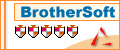
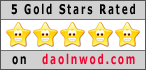

![]()